Synology NAS Server: Looking around and “playing” with Terminal/SSH – Use SynoCommunity package source
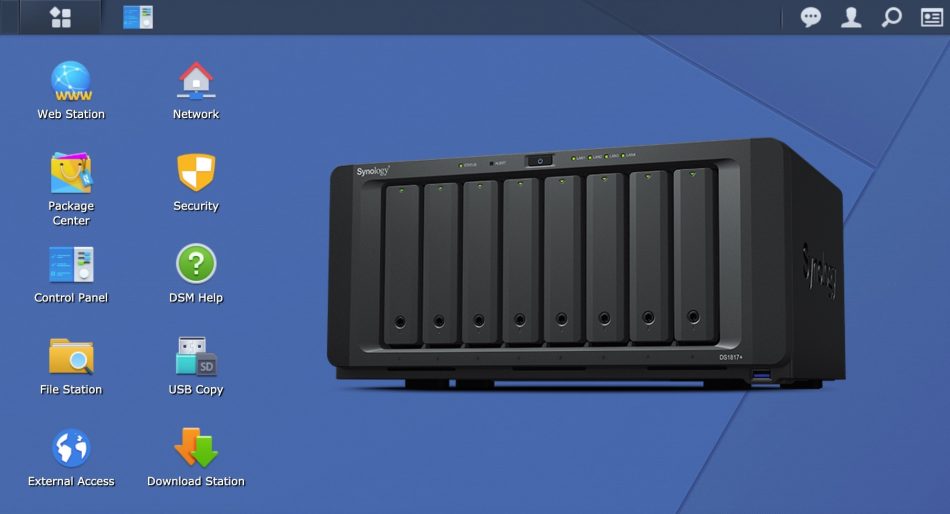
201412
Enabling SSH terminal access in a Synology NAS server
Open the web interface of your NAS server, using your browser. Then open the ‘Control Panel‘, go down to the left pane and choose the ‘Terminal & SNMP‘ tab. Then tick/click on ‘Enable SSH service‘. You can leave the default value 22 as Port, however, it is recommended to change it later, for security reasons. Finally, click the Apply button at the bottom.
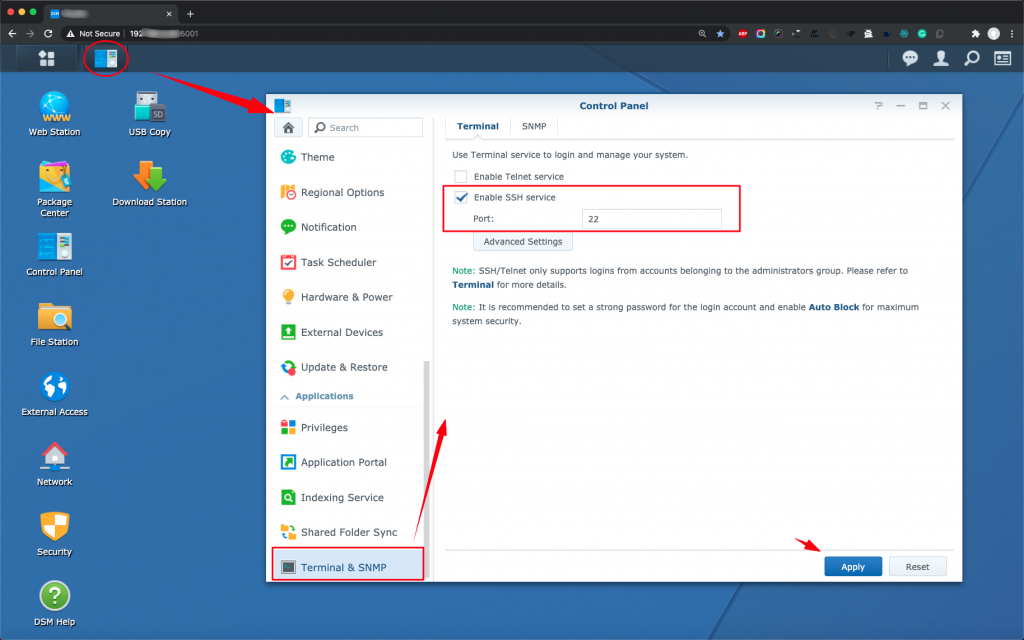
Now, you are ready to access your Synology NAS server using a Terminal window from another host machine, eg. from your MAC in your local network.
Connecting to your NAS server via an SSH terminal on your MAC
Goto to your MAC, open a Terminal window, and use:
$ ssh user01@192.xxx.xxx.xxx
where ‘192.xxx.xxx.xxx’ is the local IP (IP4) address of your NAS server, e.g. 192.168.1.32, and ‘user01’ is a valid user name defined in your Synology NAS server.
The very first time you will try to connect you might be warned:
The authenticity of host '192.168.1.32 (192.168.1.32)' can't be established. RSA key fingerprint is SHA256:g1+pI+0ZqF0SD9AN4H8ONQcVXKK8MU/GPV/WroYAySQ. Are you sure you want to continue connecting (yes/no)?
You can type ‘yes’, and then press ENTER to continue:
The authenticity of host '192.168.1.32 (192.168.1.32)' can't be established. RSA key fingerprint is SHA256:g1+pI+0ZqF0SD9AN4H8ONQcVXKK8MU/GPV/WroYAySQ. Are you sure you want to continue connecting (yes/no)? yes Warning: Permanently added '192.168.1.32' (RSA) to the list of known hosts. user01@192.168.1.32's password: user01@nas01:~$
What actually has been done is that: a new entry has been added to your MAC’s ~/.ssh/known_hosts file, in /Users/<username>/.ssh folder:
192.168.1.32 ssh-rsa AAAAB3NzaC1yc2EAAAADAQABAAABAQCe2PBBtm0GzJMyXTssrzGU21p9IUbU0QOCWbMCGoEUbP2Qu0HWvmj2IOxrpcNdGaMVRlbQhtr/K5ReiqxSavDAHuNQehg8Nf6QGnPHLlk9J9JRO80C4g6q50WaJUtCSPhPOzvZLpH9k4Fgy7ogOITcEqu2gy+Zncd+sFahKnEff9dQ4J1aQj/ogA+ZY4X+fmg8aIjVC+7RAdeCFvIJ03iSM4JTGrjl9IClWfZS359gd146BW3GF4XeVZ2Tf2AhHgPXBwE7uMIXBwVs5NcYoX9AR8vzOxfV5btK9iSKqnCNQp13F82nsP6rwvsLQJ06/RWVF1KaVo/DDRKwqOFTqKqd
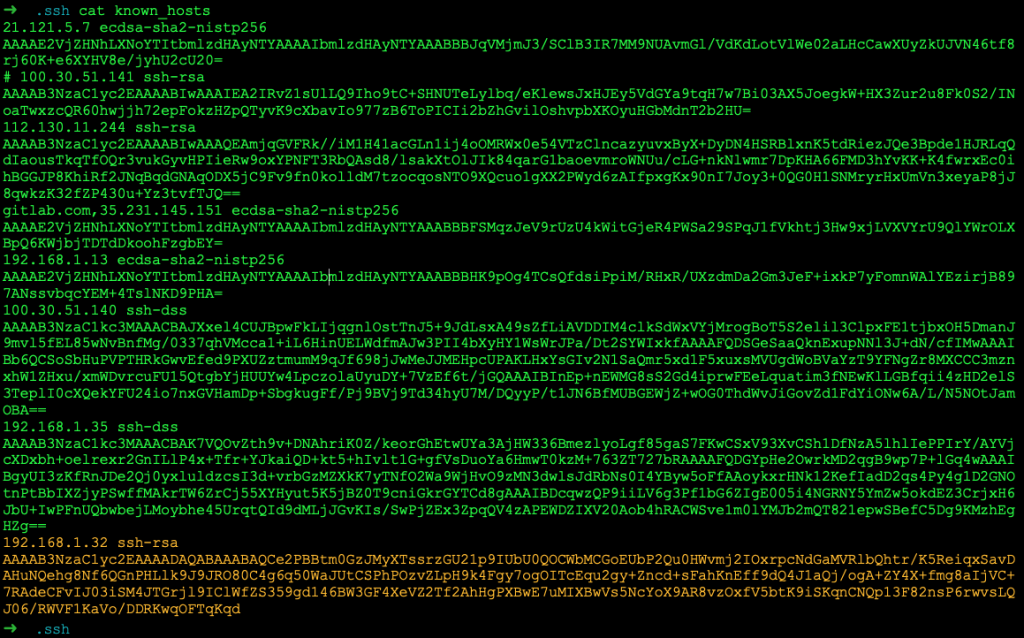
NB: Later in the future trying to connect again, you might get challenged with a warning message like:
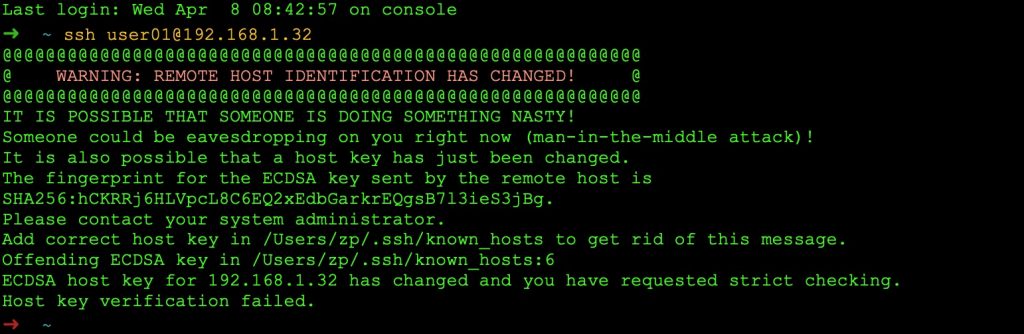
In that case, you can get some guidelines to deal with it here.
So, I suppose that everything is done, and you can connect to your NAS server:
$ ssh user01@192.168.1.32
user01@nas01:/$ pwd / user01@nas01:/$ whoami synpzaf user01@nas01:/$ user01@nas01:/$ ls -al total 64 drwxr-xr-x 24 root root 4096 Apr 11 19:42 . drwxr-xr-x 24 root root 4096 Apr 11 19:42 .. lrwxrwxrwx 1 root root 7 Nov 26 17:43 bin -> usr/bin drwxr-xr-x 8 root root 0 Apr 11 16:45 config drwxr-xr-x 10 root root 18940 Apr 11 16:45 dev drwxr-xr-x 45 root root 4096 Apr 11 19:42 etc drwxr-xr-x 42 root root 4096 Nov 26 17:43 etc.defaults drwxr-xr-x 2 root root 4096 May 19 2018 initrd lrwxrwxrwx 1 root root 7 Nov 26 17:43 lib -> usr/lib lrwxrwxrwx 1 root root 9 Nov 26 17:43 lib32 -> usr/lib32 lrwxrwxrwx 1 root root 7 Nov 26 17:43 lib64 -> usr/lib drwx------ 2 root root 4096 May 19 2018 lost+found drwxr-xr-x 2 root root 4096 May 19 2018 mnt drwxr-xr-x 2 root root 4096 Nov 26 17:43 .old_patch_info dr-xr-xr-x 372 root root 0 Apr 11 16:44 proc -rw------- 1 root root 1024 Nov 26 17:44 .rnd drwx------ 2 root root 4096 Apr 11 17:48 root drwxr-xr-x 28 root root 1400 Apr 12 14:01 run lrwxrwxrwx 1 root root 8 Nov 26 17:43 sbin -> usr/sbin drwxrwxrwx 4 root root 4096 Nov 26 17:43 .syno dr-xr-xr-x 12 root root 0 Apr 11 16:45 sys drwxr-xr-x 2 root root 4096 Nov 26 17:44 .system_info drwxrwxrwt 10 root root 1520 Apr 12 14:18 tmp drwxr-xr-x 11 root root 4096 May 19 2018 usr drwxr-xr-x 15 root root 4096 Apr 11 16:45 var drwxr-xr-x 14 root root 4096 Nov 26 17:43 var.defaults drwxr-xr-x 1 root root 138 Apr 11 19:42 volume1 drwxr-xr-x 1 root root 84 Apr 11 16:45 volume2 drwxr-xr-x 1 root root 44 Apr 11 16:45 volume3 drwxr-xr-x 5 root root 4096 Apr 11 16:45 volumeUSB1 user01@nas01:/$
Initial Linux commands on your NAS server
Use the following Linux command to obtain initial information about Nas server’s Linux distro:
- uname -a
- cat /proc/version
- cat etc/hostname
- cat etc/VERSION
user01@nas01:/$ user01@nas01:/$ uname -a Linux Nas01 4.4.59+ #25426 SMP PREEMPT Wed Jul 8 03:21:29 CST 2020 x86_64 GNU/Linux synology_apollolake_418play user01@nas01:/$
user01@nas01:/$ user01@nas01:/$ cat /proc/version Linux version 4.4.59+ (root@build3) (gcc version 4.9.3 20150311 (prerelease) (crosstool-NG 1.20.0) ) #25426 SMP PREEMPT Wed Jul 8 03:21:29 CST 2020 user01@nas01:/$ user01@nas01:/$
user01@nas01:/$ pwd / user01@nas01:/$ cat etc/hostname Nas01 user01@nas01:/$
user01@nas01:/$ user01@nas01:/$ cat etc/VERSION majorversion="6" minorversion="2" productversion="6.2.3" buildphase="GM" buildnumber="25426" smallfixnumber="2" builddate="2020/07/08" buildtime="06:14:27" user01@nas01:/$
List Environment variables
- printenv
user01@NAS01:/$ printenv TERM=xterm-256color SHELL=/bin/sh SSH_CLIENT=192.168.1.61 51492 22 OLDPWD=/var/services/homes/user01 SSH_TTY=/dev/pts/20 LC_ALL=en_US.utf8 USER=user01 PAGER=more MAIL=/var/mail/user01 PATH=/sbin:/bin:/usr/sbin:/usr/bin:/usr/syno/sbin:/usr/syno/bin:/usr/local/sbin:/usr/local/bin:/var/packages/Java8/target/j2sdk-image/bin:/var/packages/Java8/target/j2sdk-image/jre/bin PWD=/ JAVA_HOME=/var/packages/Java8/target/j2sdk-image/jre LANG=en_US.utf8 SHLVL=1 HOME=/var/services/homes/user01 TERMINFO=/usr/share/terminfo LOGNAME=user01 CLASSPATH=.:/var/packages/Java8/target/j2sdk-image/jre/lib SSH_CONNECTION=192.168.1.50 51492 192.168.1.64 22 PGDATA=/var/services/pgsql _=/bin/printenv user01@NAS01:/$
Check users defined
- cut -d: -f1 /etc/passwd
user01@nas01: $ cut -d: -f1 /etc/passwd admin anonymous avahi bind daemon dbus dovecot DownloadStation FileStation ftp guest http ldap lp mysql nobody ntp PDFViewer postfix postgres root rpc SynoFinder user01 system user01@nas01: $
Check network configuration
- ifconfig
user01@nas01:~$
user01@nas01:~$ ifconfig
eth0 Link encap:Ethernet HWaddr 00:11:32:2C:A6:03
inet addr:192.168.1.32 Bcast:192.168.1.255 Mask:255.255.255.0
inet6 addr: 2a02:587:ee19:7900:211:32ff:fe2c:a603/64 Scope:Global
inet6 addr: fe80::211:32ff:fe2c:a603/64 Scope:Link
UP BROADCAST RUNNING MULTICAST MTU:1500 Metric:1
RX packets:262108 errors:0 dropped:0 overruns:0 frame:0
TX packets:114540 errors:0 dropped:0 overruns:0 carrier:0
collisions:0 txqueuelen:1000
RX bytes:193231035 (184.2 MiB) TX bytes:40937068 (39.0 MiB)
Interrupt:17
eth1 Link encap:Ethernet HWaddr 00:1D:60:47:C6:5D
inet addr:192.168.1.75 Bcast:192.168.1.255 Mask:255.255.255.0
inet6 addr: 2a02:587:ee19:7900:21d:60ff:fe47:c65d/64 Scope:Global
inet6 addr: fe80::21d:60ff:fe47:c65d/64 Scope:Link
UP BROADCAST RUNNING MULTICAST MTU:1500 Metric:1
RX packets:111573 errors:0 dropped:0 overruns:0 frame:0
TX packets:2772 errors:0 dropped:0 overruns:0 carrier:0
collisions:0 txqueuelen:1000
RX bytes:48877937 (46.6 MiB) TX bytes:336567 (328.6 KiB)
lo Link encap:Local Loopback
inet addr:127.0.0.1 Mask:255.0.0.0
inet6 addr: ::1/128 Scope:Host
UP LOOPBACK RUNNING MTU:65536 Metric:1
RX packets:86158 errors:0 dropped:0 overruns:0 frame:0
TX packets:86158 errors:0 dropped:0 overruns:0 carrier:0
collisions:0 txqueuelen:0
RX bytes:12064119 (11.5 MiB) TX bytes:12064119 (11.5 MiB)
user01@nas01:~$
List running Processes
- ps -aux | less
- top
- htop
- . . .
You can continue playing around, using almost all known Linux shell commands. Below, you can see also, some Synology specific information and shell commands.
Check installed packages
In a Synology NAS server you can see installed packages under the folder /var/packages:
user01@nas01:/var/packages$ user01@nas01:/var/packages$ pwd /var/packages user01@nas01:/var/packages$ ls -al total 52 drwxr-xr-x 13 root root 4096 Apr 11 18:00 . drwxr-xr-x 15 root root 4096 Apr 11 16:45 .. drwxr-xr-x 4 root root 4096 Apr 11 18:00 Apache2.4 drwxr-xr-x 5 root root 4096 Nov 27 11:58 DownloadStation drwxr-xr-x 4 root root 4096 Nov 26 18:24 FileStation drwxr-xr-x 5 root root 4096 Apr 11 17:48 MariaDB10 drwxr-xr-x 4 root root 4096 Nov 27 12:04 PDFViewer drwxr-xr-x 4 root root 4096 Apr 11 17:41 PHP5.6 drwxr-xr-x 4 root root 4096 Apr 11 17:38 PHP7.3 drwxr-xr-x 4 root root 4096 Apr 11 17:43 phpMyAdmin drwxr-xr-x 4 root root 4096 Nov 26 18:24 SynoFinder drwxr-xr-x 4 root root 4096 Nov 27 12:04 TextEditor drwxr-xr-x 4 root root 4096 Apr 11 13:41 WebStation user01@nas01:/var/packages$
Check Synology NAS services
$ synoservicecfg –list
or use
$ cat /etc/synoinfo.conf
root@NAS01:/# synoservicecfg --list DSM apparmor atalk avahi bluetoothd bonjour btacd crond cups-lpd cupsd dbus dc-output ddns findhost ftpd ftpd-ssl gcpd heartbeat hotplugd iscsitrg ldap-server manutild miniupnpd-handler natpmpd nfsd nginx . . . ssh-shell sssd support-remote-access synoagentregisterd synobackupd synocacheclient synocachepinfiletool synocgid synoconfd synocontentextractd synocrond synogpoclient synoindexd synologanalyzer synologrotate synomkflvd synomkthumbd synomount synonetd synoovs-db synoovs-vswitch synoperfeventd synopyntlmd synorelayd synosnmpcd synostoraged synotifyd synotunnel synovpnclient synowifid synowstransfer syslog-acc syslog-ng syslog-notify system telnetd tftp upnpd ups-net ups-usb usbipd winbindd root@NAS01:/#
Use synoservice command
synocervice is a command specific for Linux implementations running on Synology NAS Servers, and it can be considered similar to service command known to other linux distros (e.g. Ubuntu). Via synoservice command you can check the status of a specific service, run and stop it, etc. Let’s check running services:
- synoservice –list
root@NAS01:/# synoservice --list DSM apparmor atalk avahi bluetoothd bonjour btacd crond cups-lpd cupsd dbus dc-output ddns findhost ftpd ftpd-ssl . . . sftp snmp ssdp ssh-shell sssd support-remote-access synoagentregisterd synobackupd synocacheclient synocachepinfiletool synocgid synoconfd synocontentextractd synocrond synogpoclient synoindexd synologanalyzer synologrotate synomkflvd synomkthumbd synomount synonetd synoovs-db synoovs-vswitch synoperfeventd synopyntlmd synorelayd synosnmpcd synostoraged synotifyd synotunnel synovpnclient synowifid synowstransfer syslog-acc syslog-ng syslog-notify system telnetd tftp upnpd ups-net ups-usb usbipd winbindd root@NAS01:/#
You can use –help parameter to obtain a list of usages:
root@NAS01:/# synoservice --help
Copyright (c) 2003-2018 Synology Inc. All rights reserved.
SynoService Tool Help (Version 15284)
Usage: synoservice
--help Show this help
--help-dev More specialty functions for deveplopment
--is-enabled [ServiceName] Check if the service is enabled
--status [ServiceName] Get the status of specified services
--enable [ServiceName] Set runkey to yes and start the service (alias to --start)
--disable [ServiceName] Set runkey to no and stop the service (alias to --stop)
--hard-enable [ServiceName] Set runkey to yes and start the service and its dependency (alias to --hard-start)
--hard-disable [ServiceName] Set runkey to no and stop the service and its dependency (alias to --hard-stop)
--restart [ServiceName] Restart the given service
--reload [ServiceName] Reload the given service
--pause [ServiceName] Pause the given service
--resume [ServiceName] Resume the given service
--pause-by-reason [ServiceName] [Reason] Pause the service by given reason
--resume-by-reason [ServiceName] [Reason] Resume the service by given reason
--pause-all (-p) [Reason] (Event) Pause all service by given reason with optional event(use -p to include packages)
--pause-all-no-action (-p) [Reason] (Event) Set all service runkey to no but leave the current service status(use -p to include packages)
--resume-all (-p) [Reason] Resume all service by given reason(use -p to include packages)
--reload-by-type [type] (buffer) Reload services with specified type
--restart-by-type [type] (buffer) Restart services with specified type
Type may be {file_protocol|application}
Sleep $buffer seconds before exec the command (default is 0)
root@NAS01:/#
[t b u–t b c]
example of the ‘synoinfo.conf’ from giraffe nginx, apache, php, phpmyadmin
Be a root (su) user
- sudo su
user01@nas01:~$ sudo su ash-4.3# ash-4.3# ash-4.3# whoami root ash-4.3#
Obtaining more tools – SynoCommunity
Probably, sooner or later you will be in a situation where you will start searching for some well known and quite useful commands which are available in other Linux distros (e.g. Ubuntu), but they are missed from your NAS server e.g. tree, rsync, tmux and other commands, nano editor, midnight commander, ntfs-3g, etc.
Fortunately, you can obtain all of them (and much more of course) at the SynoCommunity site.
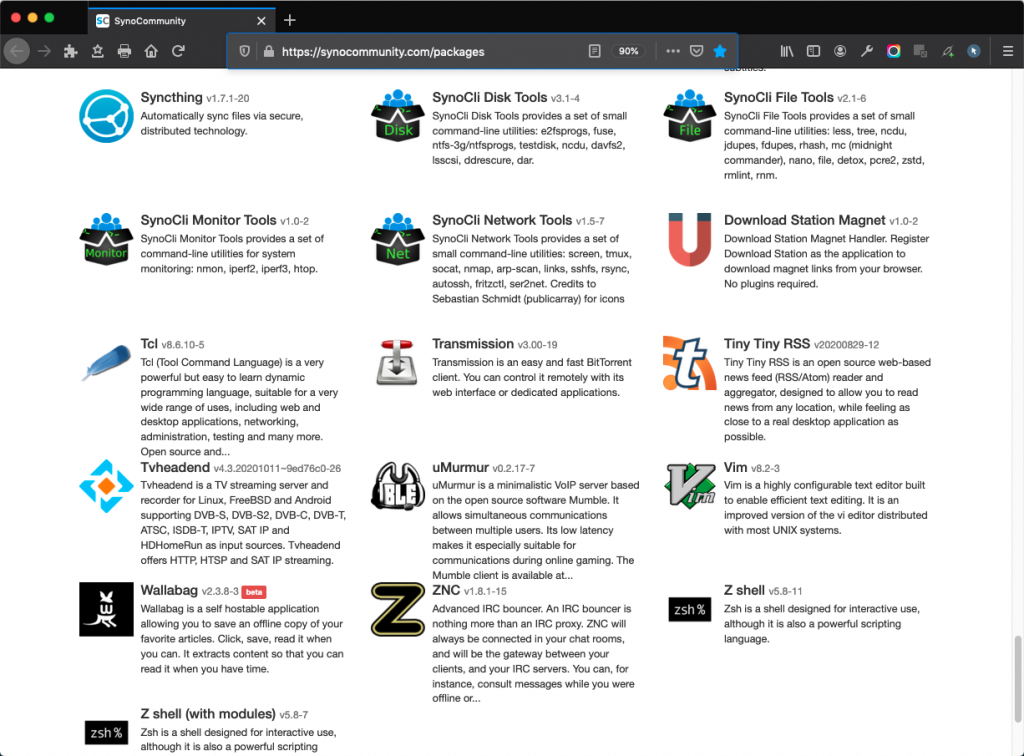
You can even install them using your Synology NAS Package Center. Open the web interface of your NAS server, using your browser. Then open the ‘Package Center‘, go on the right top corner and click on Settings. Then choose the Package Sources tab. There, click on the Add tab, type SynoCommunity as Name, and http://packages.synocommunity.com/ as Location. Finally, click the OK button at the bottom.
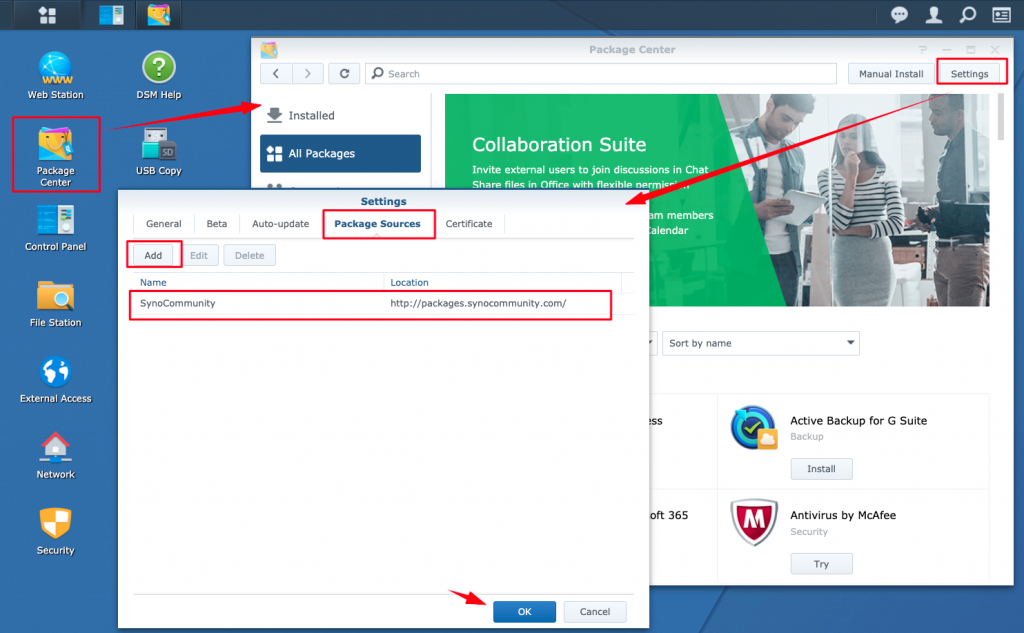
Then you will be able to use all the packages and tools offered by the SynoCommunity, via NAS Package Center.
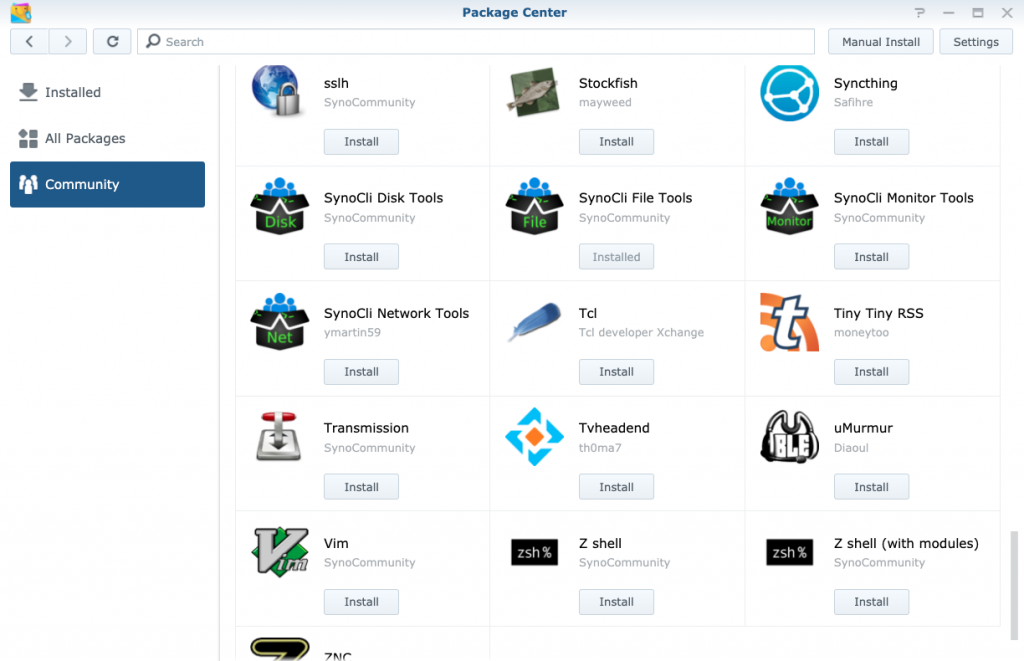
For, instance, you can install the SynoCli File Tools:
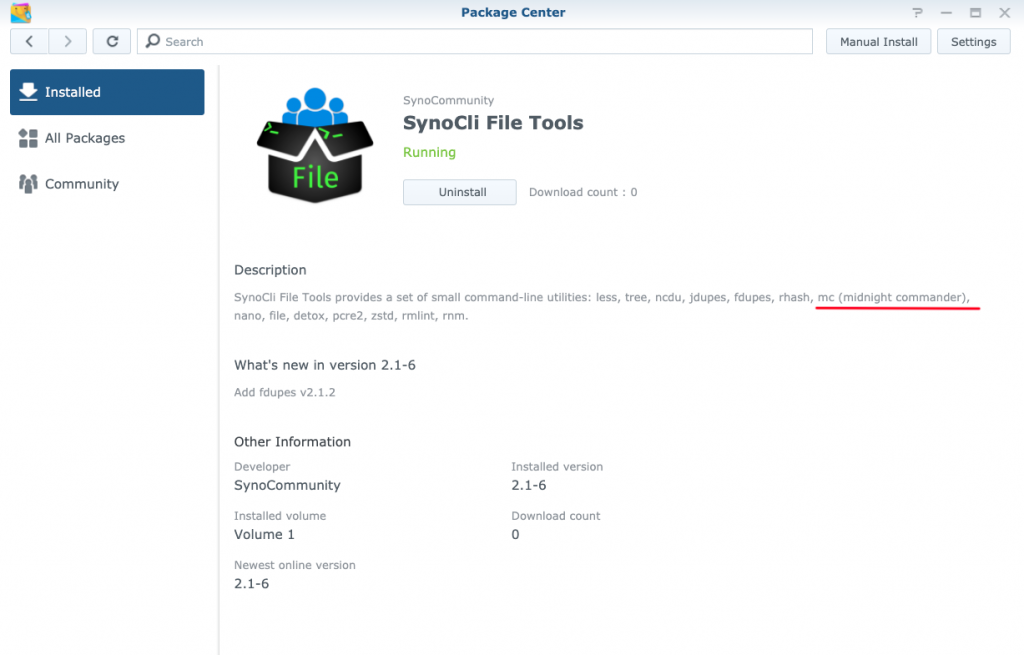
Then you can use all the tools included in that package. e.g the mc – midnight commander, which you can run and use from your terminal:
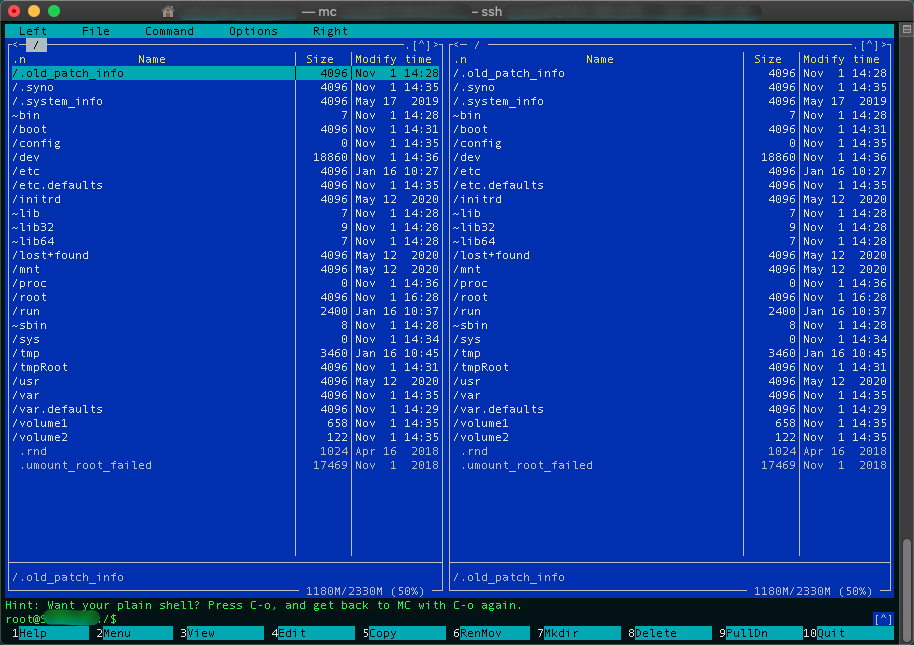
That’s it!
Thank you for reading!
